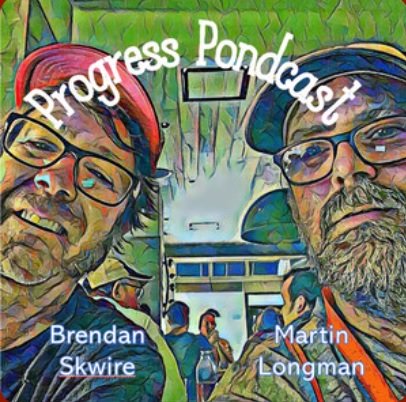Congratulations! You’ve installed Scoop!
Well, if you’re seeing this, then hot damn, it worked! I hope the install wasn’t too hairy. Read below for a little more info about how to get started with this thing, and I wish you the best of luck!
Oh yeah, and once you’ve got it all ready for launch, why don’t you drop by the main Scoop site and announce it? There’s a whole section dedicated to new Scoop site announcements.
Read More