If you have ever wondered how BooMan, susanhbu, or some of the other BooT’s here manage
to put together those beautiful Diaries, I have the answer. Well – I have part of the answer.
Here is a short primer on the HTML tags and tag elements which are supported by the version of Scoop
that is used to run the BooMan Tribune.
While I have tried to cover all of the HTML tags and tag elements that can be used to write both
Diaries and Diary Comments here on BooMan Tribune, this is by no means either an exhaustive list
of all HTML tags and tag elements, nor does this list necessarily correspond to that set of HTML
tags and tag elements supported for all Scoop sites; or all versions of Scoop.
For example, while Daily Kos supports HTML tags like <STRIKE></STRIKE>, <SMALL></SMALL>,
and <TABLE></TABLE>, these tags are not supported by BooMan Tribune. Based upon what I can
find on the Scoop site, this is not because BooMan Tribune uses an older version of Scoop, but rather
because BooMan Tribune’s version of Scoop is newer.
I have placed quite a few comments in the HTML for this Diary in an attempt to provide even more examples
of both what I am doing, and how I am doing it.
For instance, the Anchor example below is bracketed by two comments, one at the start of the example,
and one at the end. If you view the source page for this Diary you will find:
<!– BEGIN A – Anchor, Hyperlink –>
– and –
<!– END A – Anchor, Hyperlink –>
Additionally, the entire Diary is bracketed by a beginning and ending comment tag:
<!– BEGIN HTML PRIMER –>
– and –
<!– END HTML PRIMER –>
So you could choose to simply view the Diary source, cut out the text between a beginning and
ending comment tags, and save that text to a file.
If you have additional tips to add to this Diary, or you find mistakes, plus chime in. I will probably find errors
and additions myself and just edit the Diary. While I have done quite a bit of HTML,
work, I am in no way an expert. Fact is, unlike most 3GL languages, with HTML I am constantly looking things up.
With HTML, there is always something new to learn.
HTML is a page description language, not a programming language, plus, because the browsers
are always evolving, there’s just always something new.
Note:For those who may be new to HTML, it is not necessary to use the ‘HTML Formatted’ option to embed simple HTML
tags in your Diaries or Comments. Simply select ‘Auto Format’ from the Drop Down List as you normally would, and insert the
HTML tags as you would normal text. Scoop will parse out the HTML tags from the regular text, and generally it will
‘do the right thing’.
The following links will take you directly to an example for that HTML tag or element. After reading that example you can then
return to this point in the Diary simply by clicking on your browser’s ‘Back’ button. Each example also contains a link
with much more information on that particular HTML tag or element, as well as other element values for a given HTML tag.
Yes, I know there is no example for the ‘CLASS’ element. Two things here.
- The <BLOCKQUOTE></BLOCKQUOTE> tag is the same as <DIV CLASS=”blockquote”></DIV> so using
a DIV to create a block quote is analogous to shooting a fly with a shotgun:From the BooMan Tribune Style Sheet
blockquote, .blockquote {
color: #333333;
border: 1px solid #fdbb00;
background-color: #dddddd;
padding: 5px 10px 5px 10px;
margin: 5px 15px 5px 15px;
} - I am saving the ‘CLASS’ element for another day, may be able to do some cool stuff.
But right now, too much coffee, and not enough sleep.
I HTH (hope this helps).
- Descriptions of Allowed HTML
- A – Anchor, Hyperlink
- B – Bold Text
- BLOCKQUOTE – Long Quotation
- BR – Line Break
- CITE – Citations
- CODE – Program Code
- DD – Definition Data
- DIV – Document Division
- DL – Definition List
- DT – Definition Term
- EM – Emphasized Text
- I – Italicized Text
- IMG – Inline Image
- LI – List Item
- NAME – Name Element
- OL – Ordered (Numbered) List
- P – Normal Paragraph
- STRONG – Strong Emphasis
- STYLE – Style Element
- CLASS – Class Element
- TT – Teletype (Monospaced) Text
- UL – Unnumbered List
<DIV [STYLE=”Style”] [CLASS=”Class”] [ALIGN=”Alignment”]>
Document Section
</DIV>
Specifies a document division. The most often used type of DIV is a ‘blockquote’.
Type:
<DIV>DIV EXAMPLE</DIV>
Result:
Also see: DIV STYLE
<A HREF=”Target” [NAME=”Name”]>Anchor Text</A>
An Anchor, which is often reffered to as a ‘link’ or ‘hyperlink’ defines a word or other
construct in the document which acts a link to a resource (e.g. another HTML
file, or an image file, or an audio file), or another location in the current document.
Type:
<A href=”http://www.boomantribune.com”>ANCHOR EXAMPLE</A>
Result:
Also see: A NAME
<DL>
<DT>Term 1<DD>Definition 1
<DT>Term 2<DD>Definition 2
…
</DL>
Presents a list of terms, and corresponding definitions for those terms. Note that while HTML 3.2 defines
the attribute element ‘COMPACT’, this element is deprecated in HTML 4.0. The element ‘COMPACT’ is not supported
by Scoop.
Type:
<DL>
<DT>EXAMPLE TERM 1<DD>EXAMPLE DEFINITION 1
<DT>EXAMPLE TERM 2<DD>EXAMPLE DEFINITION 2
…
</DL>
Result:
- EXAMPLE TERM 1
- EXAMPLE DEFINITION 1
- EXAMPLE TERM 2
- EXAMPLE DEFINITION 2
<IMG SRC=”URL” [ALT=”String”]
[HEIGHT=”Integer Height”] [WIDTH=”Integer Width”]
[ALIGN=”TOP | MIDDLE | BOTTOM | LEFT | RIGHT”] [BORDER=”Integer Border Width”]
[HSPACE=”Integer Horizontal Margin”] [VSPACE=”Integer Vertical Margin”]>
Includes an inline image into the document. Note that the only value which is mandatory is ‘SRC’.
However and ‘ALT’ element is strongly recommended. Height and Width values are also recommended as
including these values will result in a page which will display faster. By default, the positioning
of the image, i.e. ‘ALIGN’, is set to the bottom relative to the current text line. A value for ‘ALIGN’ is
not required. ‘BORDER’, ‘HSPACE’, and ‘VSPACE’ values all
are zero by default. If a border, horizontal space, or vertical space is not required, there is no need
to define these elements.
Type:
EXAMPLE IMAGE<img SRC=”http://www.boomantribune.com/images/booman-frogmarch-logo-smaller.jpg” ALT=”Booman Tribune” HEIGHT=”175″
WIDTH=”175″ ALIGN=”MIDDLE” BORDER=”2″ HSPACE=”10″ VSPACE=”10″”>
Result:

TT – Teletype (Monospaced) Text
<TT>Monospaced Text</TT>
Display text in a monospaced font. The font used is typically that font which is selected as the
default monospaced font in your browser preferences.
Type:
<TT>TT EXAMPLE</TT>
Result:
<OL>
<LI> List Item 1
<LI> List Item 2
…
</OL>
Display information in the form of an ordered (numbered) list.
Type:
<OL>
<LI>EXAMPLE ITEM 1
<LI>EXAMPLE ITEM 2
</OL>
Result:
- EXAMPLE ITEM 1
- EXAMPLE ITEM 2
<CITE>Citation Text</CITE>
Display a citation or reference to other sources, such as a book title.
Typically a cite is displayed in italics, though some browsers may display cites differently.
For instance, some browsers use underlining or quotes around the citation.
Type:
<CITE>EXAMPLE CITE</CITE>
Result:
<CODE>Program Code Text</CODE>
Display program code. Typically a browser will display all text between ‘CODE’ tags
in a monospaced font. In this way a ‘CODE’ tag behaves much like a ‘TT’ tag.
Type:
<CODE>EXAMPLE CODE</CODE>
Result:
EXAMPLE CODE
<I>Italicized Text</I>
Display text in italics.
Type:
<I>EXAMPLE ITALIC TEXT </I>
Result:
<UL>
<LI> List Item 1
<LI> List Item 2
…
</UL>
Display information in a list form (without numbering the items). Note that while HTML 3.2 defines
the elements ‘TYPE’, and ‘COMPACT’, these elements are deprecated in HTML 4.0, and are not
not supported by Scoop. All items will default to TYPE=”Circle”.
Type:
<UL>
<LI>EXAMPLE ITEM 1
<LI>EXAMPLE ITEM 2
</UL>
Result:
- EXAMPLE ITEM 1
- EXAMPLE ITEM 2
<EM>Emphasized Text</EM>
Display emphasized text. The definition of what emphasis means may vary among browsers and browser platforms.
Type:
<EM>EXAMPLE EMPHASIS</EM>
Result:
<BR>
Forces a line break (but not paragraph break) within a given block of text.
Type:
This is text before two line breaks.<BR><BR>This is text after two line breaks.
Result:
This is text after two line breaks.
<STRONG>Strong Text</STRONG>
Displays strongly emphasized text. The definition of what strongly emphasized means may vary among browsers and browser platforms.
Type:
<STRONG>EXAMPLE STRONG TEXT</STRONG>
Result:
<BLOCKQUOTE>
Blockquote Text
</BLOCKQUOTE>
Displays a long, often copyrighted, quotation to be rendered as a block of its own
(in contrast to shorter quotations embedded into text paragraphs).
Type:
<BLOCKQUOTE>EXAMPLE BLOCKQUOTE</BLOCKQUOTE>
Result:
EXAMPLE BLOCKQUOTE
<P>Paragraph Text</P>
Displays a normal paragraph. Note that the close paragraph tag e.g. </P>, will insert a line
feed into the document
Type:
<P>EXAMPLE PARAGRAPH TEXT</P>
Result:
EXAMPLE PARAGRAPH TEXT
<B>Bold Text</B>
Display bold text. Bold version of the current font face is used.
Type:
<B>EXAMPLE BOLD TEXT</B>
Result:
NAME=”Name”
Although the Anchor tag is normally used to link to a target which corresponds to another document,
the Anchor tag may also be used to link to a specified point in the same document. For long
Diaries, or Diaries where the author may want to use, say, a table of contents, using the NAME element
of the Anchor tag allows the author to define such an Anchor.
Example:
Table of Contents
<P><A href=”#section1″>Introduction</A></P>
<P><A href=”#section2″>Some background</A></P>
<P><A href=”#section2.1″>On a more personal note</A></P>
…the rest of the table of contents…
…the document body…
<P><A name=”section1″>Introduction</A></P>
…section 1…
<P><A name=”section2″>Some background</A></P>
…section 2…
<P><A name=”section2.1″>On a more personal note</A></P>
…section 2.1…
The top of this Diary defines the name ‘TOP’.
Type:
Click <A HREF=”#TOP”>HERE</A> to jump to the top of the document.<BR>
Use your browser’s “Back’ button to jump back here.
Result:
Use your browser’s “Back’ button to jump back here.
STYLE=”Name1:Value1; … NameN:ValueN;”
Complete Diaries or sections of Diaries or Comments can be enclosed within a DIV tag.
Because the STYLE element can be used in a DIV tag, that portion of text will be formatted to
display using that ‘name:value;” data which is included in the STYLE element.
Because this topic requires some knowledge of inline styles, cascading style sheets,
and because of the sheer number of possible ‘name:value;’ pairs,
I have left most of how this is done as an excercise for the reader.
The best way to find information about what a ‘name:value;’ pair does, the possible values for
a given ‘name:value;’ pair, etc, is by searching Google.
For example, search
HTML font-size.
I have included a modified ‘STYLE’ element name values which define the DIV STYLE I have used in this Diary.
The following changes were made such that the DIV would display differently within its enclosure.
Old ‘font-size’ Value ‘font-size:12px;’
— New ‘font-size’ Value ‘font-size:18px;’
Old ‘font-weight’ Value ‘font-weight:normal;’
— New ‘font-weight’ Value ‘font-weight:normal;’
Old ‘background-color’ Value ‘background-color:#fda;’
— New ‘background-color’ Value ‘background-color:blue;’
Old ‘border-color’ Value ‘border-color:#aaa;’
— New ‘border-color’ Value ‘border-color:red;’
Old ‘border-width’ Value ‘border-width:1px;’ (all)
— New ‘border-width’ Value ‘border-width:1px 2px 3px 4px;’ (top, right, bottom, left)
Old ‘padding’ Value ‘padding: 5px 10px 5px 10px;’ (top, right, bottom, left)
— New ‘padding’ Value ‘padding:20px;’ (all)
Type:
<DIV STYLE=”width:80%;
font-family:helvetica,arial,sans-serif;
font-size:18px;
font-face:italic;
font-weight:bold;
background-color:blue;
border-width:1px 2px 3px 4px;
border-style:solid;
border-color:red;
padding:20px;
margin: 5px 15px 5px 15px;”>BLUE TEXT BOX, RED BORDER</DIV>
Result:

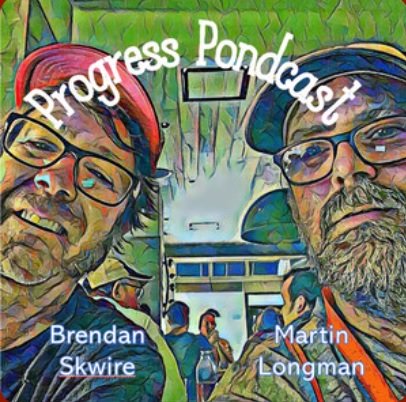

i feel like I owe you $300 for a crash course in HTML. Thanks for this.
I will take you up on the masculine form.
Thanks for this.
My pleasure, it was fun, in a weird sadistic sort of way. :-[0
who uses Firefox, with BBCode(dKos mod)
So I can right click,
and do just about
anything
And my head don’t hurt.
Hint:Mac OS 10.3, Safari 1.1
Since I’m using Safari, I had to open Explorer (oh, the horror!*) and check it out there.
How’d you do that? And will it still work with Tiger? I was in the tub Friday when FedEx came and they did not leave it on the porch. Grr. Grr. I know, I’ve never before bought a point zero version of software, and normally I would have waited, but I had to order a new battery for my laptop anyway and I get a big “education” discount from Apple, so I thought, wth, it’ll be fun to have a new toy.
[*Actually, I just had Explorer open a little while ago, since I was updating my web page for the upcoming summer semester and I try to do the polite thing and make sure the poor, benighted IE users are seeing it the way they should . . . . I draw the line at Netscape, though, since they went over to the dark side (AOL). Netscape users are on their own.]
How’d you do that? And will it still work with Tiger?
Yes, and much more is coming. What is happening here is Safari already supports the ‘text-shadow’ and ‘z-index’ attributes (and some others). These attributes were originally in CSS 2.1 but have now been put off for CSS 3. Mozilla and IE don’t even fully support CSS2 yet. Because the Quartz rendering engine, which is part of Mac OS X, is built to support both opacity and drop shadows, supporting these properties in the browser was relatively simple.
I don’t ever see this being supported on Mac OS IE Explorer, and not for a while, if ever, on Windows. So, most of this is just invisible on Mac OS Explorer and all of Windows, ’cause all browsers simply ignore attributes they do not support.
(Makes sense if you are.)
As quickly as you can … snatch the pebble from my hand.
Time for you to leave grasshoppa. 🙂
Cool… I was just looking at all the little symbols underneath the comments box yesterday, wondering…”what is all that stuff?”
Some is of course familiar, but as I avoid HTML at all costs usually (wysiwyg all the way, for me!), the rest just seemed like… well, who knows.
Thanks for explaining it all so well!
A million thanks!
This is what I’d most like to know how to do. Especially to be able to put a smallish pic on one side and text on the other. When I do this with Dreamweaver or Word, I use columns, but I can’t figure out the way to do the same thing with Scoop. I have tried viewing the source code when I see columns – I do see them, so it must be possible – but cutting and pasting the source, and inserting my own image tag and text, doesn’t seem to work for me. I can get a word, or a line, next to a pic, but not a block of text the same size (i.e. length) as the pic.
A column in Word is basically the same as a Table in HTML. As I wrote in my Diary, while Daily Kos supports Tables e.g.
<table><tr><td>Col 1></td<td>Col 2</td></tr></table>
BooMan Tribune does not. In trying to find out why, this is all I was able to find.
Remove the use of tables
It is possible to create columns in HTML without tables, using unnumbered lists (‘UL’) i.e. <ul><li></li<</ul>, but this requires either the ability to access your own style sheet, or the ability to embed an inline ‘STYLE’ element to the ‘UL’ tag e.g.
<ul style=”display: inline;list-style-type: none;padding-right: 20px;”><li>Col 1</li><li>Col 2</li></ul>
Scoop rejects any ‘STYLE’ element in the ‘UL’ tag – I tried.
Depending upon what you are trying to do, you may get away with just futzing with using an ‘ALIGN’ element in the ‘IMG’ tag, and working with an set of embedded ‘DIV”s and ‘P”s. Tables make this a lot easier though.
I guess I’ll just have to keep playing around to see if I can make it work somehow. Preview is a wonderful thing.
For future reference.
I neglected to note an important point in my Diary. HTML parsers are not case-sensitive.
<BLOCKQUOTE>Blockquote Text</BLOCKQUOTE>
— is equal to —
<blockquote>Blockquote Text</blockquote>
— is equal to —
< Blockquote>Blockquote Text</blockQuote>
I use lowercase when writing HTML. I only used uppercase in this Diary to make the tags and elements stand out. As soon as I finish up some of the final tidbits I am working on for this Diary, I will include this point.
When I think of the flies I have killed with a shot gun, it makes my head spin.
Not sure I like that flesh colour you used for block quotes. It’s so fleshy.
I need to work on my lists, being a list-lover.
Not sure I like that flesh colour you used for block quotes
This is one of the colors that both BooMan and Susan use. Having asked ‘How’d boo do that?’ I felt compelled to replicate what it was they did.
Give it time, it will grow on you ;-[0
The only thing I can do over at the orange site with ease that I can’t do here (and it drives me batty) is use this code:
< a href=”address” target=”_blank” >name< /a >
(without spaces)
to open the link (or in my case, the picture) into a new window. Site programming doesn’t allow the “blank”.
I don’t understand why I can’t do this (nor why I’m obsessed with having the ability) unless it’s a bandwidth or odd programming issue. I like being able to click newly opened windows closed rather than paging back.
I think it’s from all those early days in C&J where going back and forth and replying could lose you all the mojo you had set before clicking “rate all”. <g>
Just a neat html habit I wish I could continue over here.
Thanks for the excellent primer – headspinning. And hotlisted.