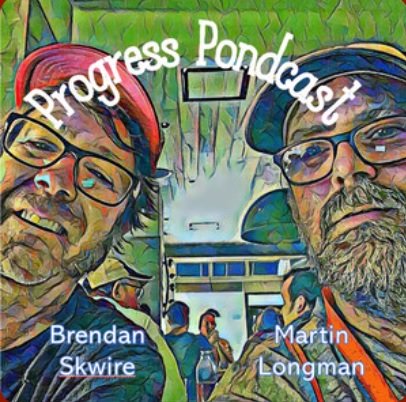This isn’t about politics, so please Booman, take it down if it’s inappropriate.
Your computer can die for many reasons. Last year my sister’s fifteen year old laptop just went POOF! with a loud snap that blackened the outlet where the charger was plugged in and popped the breaker. I don’t know why (haven’t bothered to investigate the hardware yet), but I removed the hard drive and using a laptop to desktop IDE adapter, plugged it into an old desktop in the basement. Not only was the drive OK but the Linux partition that I had put on fifteen years ago and she never used, booted right up! I couldn’t say the same for Windows which tried but it complained about drivers and then BSOD’d. I mention this because it illustrates that your hardware AND OS software can be kaput, but your data is still intact. Now I’ll tell you how to do it without swapping hardware as long as your computer seems alive but brain dead.
This will not work if your laptop has Secureboot. I don’t know how to get around Secureboot, but being that it’s Micro$oft software, I’m sure someone does.
Go get The System Rescue CD. It’s free. Have a friend download it and burn it on a CD (yes it fits on an audio CD). If your broken computer doesn’t have a CD/DVD drive, there is a script on the CD that burns it onto a flash drive and makes the flash drive bootable.
Put the CD/USB in your broken computer and access the boot menu. You might get there by pressing F11 or ESC or another key combination. It will take some research to find out the key code for your brand of computer. if you can’t find this, usually you can repeatedly hit DEL as the computer is powering up and enter the BIOS, where you can alter the order in which the BIOS looks for bootable media, put CD or USB as the case may be as the first choice. Boot into the system rescue CD. Pick choice 7 . BTW, as it boots you will be given a choice of keyboards which is good for those of you who have a European keyboard. If it’s an American computer, just hit ENTER.
Now you are running Linux. If your mouse doesn’t work, as my wireless mouse doesn’t although all my other computers’ mice do, you can still work as follows:
You are going to have the focus in the terminal in the middle of the screen. Type “gparted” and hit enter. A GUI Graphical Partition Editor will open. No, we are not going to mess with the partitions. Just look at the screen and note the name of the biggest partition. this is surely what we are looking for. It’s name will probably be /dev/sda1 or /dev/sda2 and the type will be NTFS. If the mouse is working, just kill the GUI by clicking on the usual spot. If not, press ALT-TAB to return to the terminal and press CONTROL-C to kill the GUI. You will have another prompt. Type “mount /dev/sda1 /mnt/gentoo”, assuming that /dev/sda1 was the name you noted above. Now, insert a flash drive or USB external hard drive. If the mouse is working, use the GUI menu to look at the file system. Your Windows drive will be in the tree under /mnt/gentoo. Your USB drive will be under /media. use the usual GUI commands to copy everything under /mnt/gentoo/”Documents and Settings” to your USB backup. If the mouse isn’t working, you have to do it the command line way. Case is important, forward slash instead of backslash is important and the apostrophes are needed if the name includes spaces. The asterix works too, so you can copy /mnt/gentoo/Documents*/*. The copy command is “cp” instead of “copy”. the directory command is “ls” rather than “dir”. To find your USB type “ls /media”.
If you have only screwed up your password or forgotten your password, it is much easier. Select option “A” instead of “7” at the first screen and follow the prompts to blow away the password. Reboot the computer and it will come up with no password. Don’t forget to set one.
Don’t be afraid. It is your Personal Computer, NOT Micro$oft’s!
UPDATE, re Secureboot, read this