Some folks have asked me lately what RSS feeds are and how to use them, so I thought I’d write a little post and explain them to you.
You can find a much longer and detailed explanation here but I thought I’d write an extremely simple explanation. Essentially, a software program called an “RSS Reader” picks up “RSS feeds” and displays them to you.
But what the heck is an RSS feed? Well imagine the old days in a newsroom where a telegraph that would clatter out headlines from around the world. The headline might read “Tornado Kills 5 in Ohio”. Well RSS feeds are just like that – they are headlines of articles and your RSS Reader brings them to you.
But an RSS feed/headline doesn’t have to come from a traditional news source – it can come from a blog, a discussion group website or any page on the internet. Some mainstream news media (like the Washington Post) have a variety of RSS feeds – click here to see the 125(!) difference choices they offer.
If a website has an RSS feed there’s usually a small red “RSS” button somewhere (bottom right-hand corner for the Frog Pond). Other websites, like my own blog, use a little orange “XML” button (very bottom of the right-hand column). Others say “ATOM”, but they all work pretty much the same.
So what’s the RSS Reader?
The RSS Reader is the program you use to read all those RSS feeds/headlines. There are hundreds of different programs, many of which cost money. There are however completely free ones which you can find by clicking here.
Once you have installed an RSS reader program, go to your favorite websites/news sites/blogs and copy the information from the XML/RSS/Atom button on their page. Then add it to your RSS Reader and you’re set!
Be advised however that some professional media sites do not have RSS feeds. Others charge money before you can access their RSS feed. But with your RSS Reader you can get an excellent selection of news from a combination of sources – both blogs/special interest websites and the commercial media! Think of the RSS feeder as a tool to create your own customized newspaper.
Hope this helps get you started!
Pax

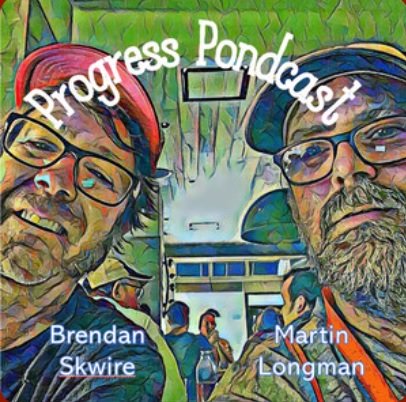

Thanks,
I bet I am not the only aged soul hanging around here who appreciated your explanation. It is all I can do to keep up with the new technology for making coffee on my own. I need all the help I can get.
Thanks for this explanation. I had some understanding of RSS but this is a considerable help. Can you recommend a good RSS reader? Thanks.
BooMan ate my original comment (J/K!), but I wanted to say thank you for the diary. I have a Windows XP system and downloaded, RSS Bandit and already added several blogs to it.
Also, a tip for people using Firefox. On my work system, I am using the extension Sage, which was very easy, and a small download. Susanhu posted a how-to in the Open Thread here with tips on how to grab RSS feeds from various sites. Thanks to you all! I have a new toy to play with.
Thanks to this diary. This is just what I was looking for.
Oh, my wife thanks you too. She thinks I spend too much time “on the computer” reading news. HA! I keep telling her there is no such thing as too much news.